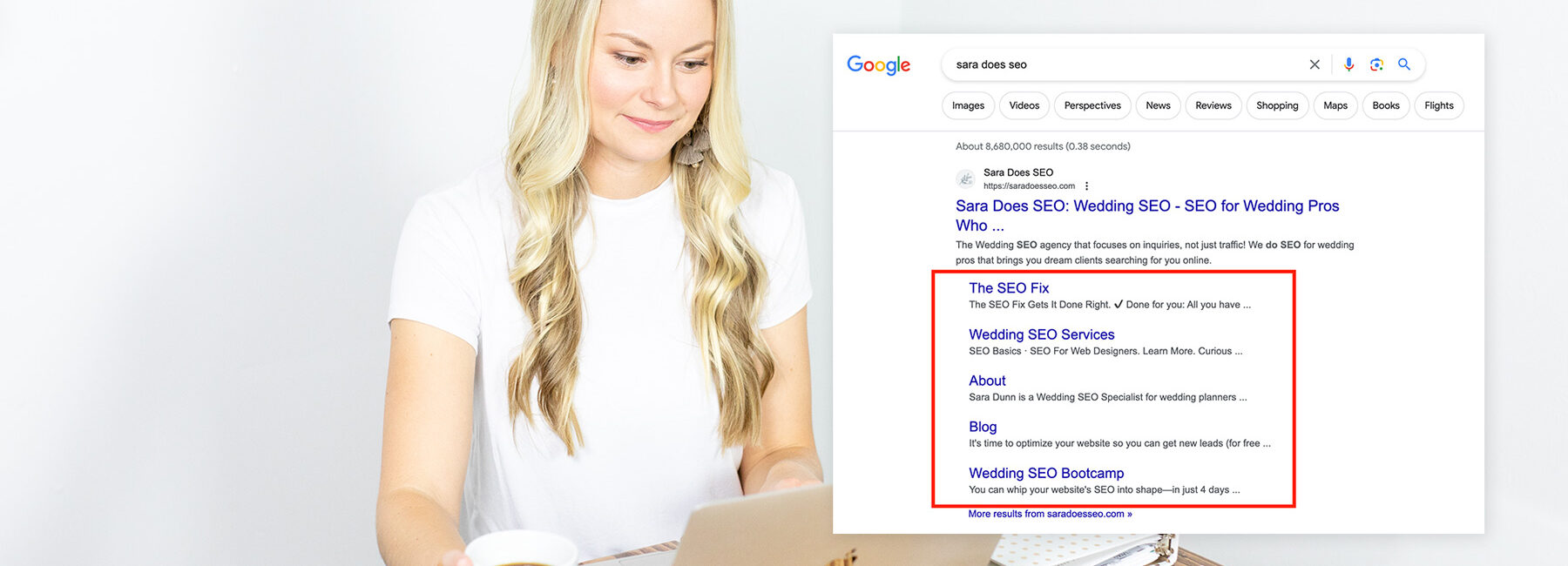
Sitelinks: How to Change the Links Below Your Homepage on Google
When you search your business name, do you notice a few blue links to pages below your homepage on Google?
As an SEO consultant, I often get questions about those links, especially when business owners don’t like what’s showing there.
So if you’re looking for how to change the links below your website’s homepage in the Google search results, this article is for you!
In this Post
What are sitelinks?
Sitelinks are links from the same website that are clustered together under a website in the organic search results.
Sitelinks often look like this on desktop:
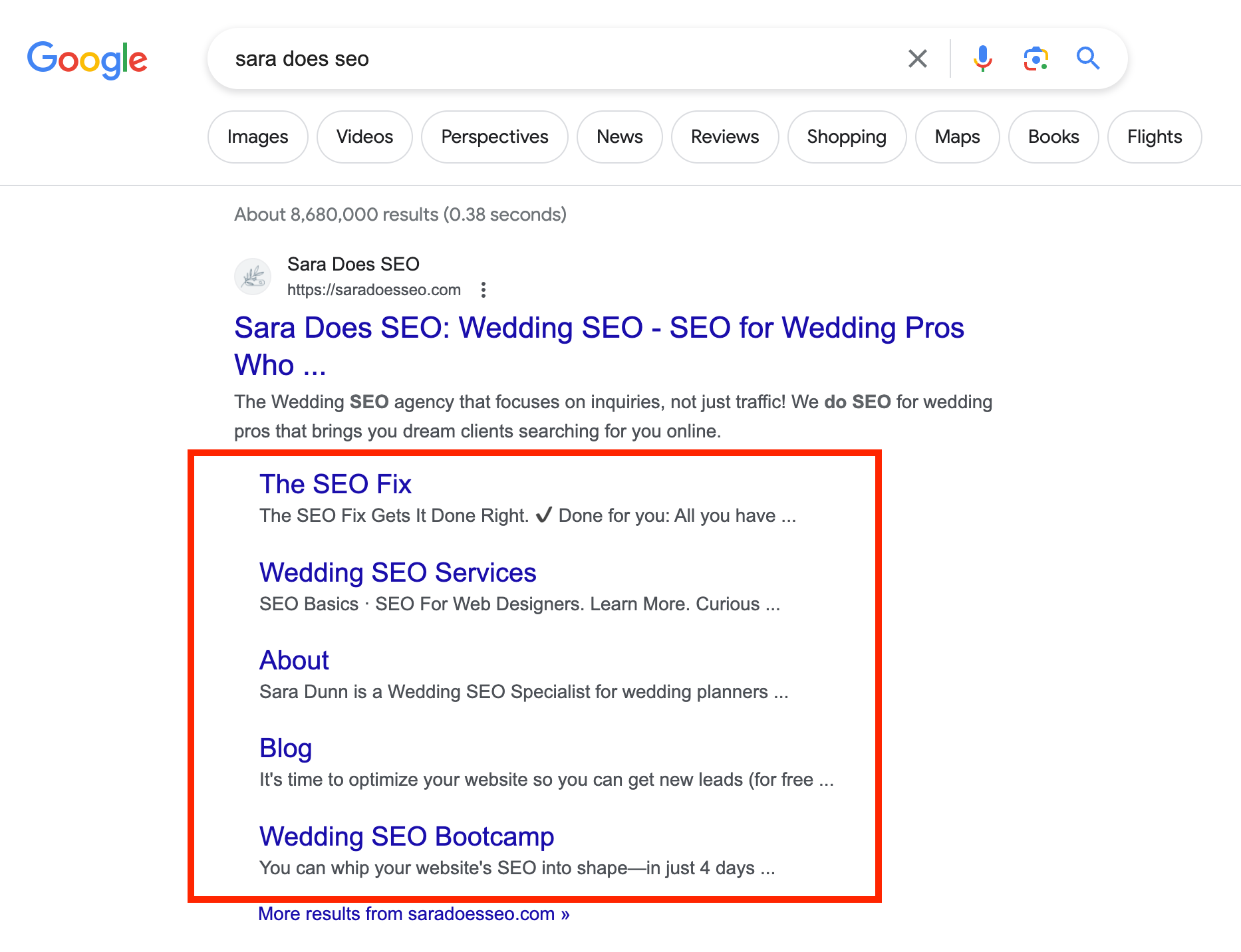
And this on mobile:
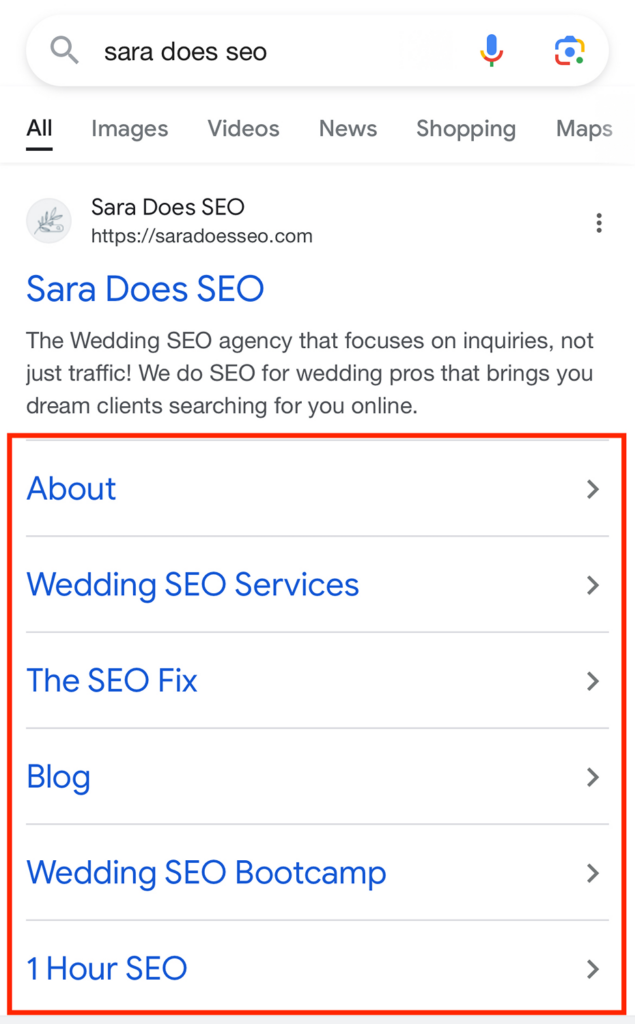
Sitelinks are meant to help users quickly navigate to the pages on your site that they are most likely to be looking for (how convenient!)
We often see About, Pricing, and Contact pages in sitelinks.
When you think about it, those are the pages that searchers might be specifically looking for if they’re searching for you.
How does Google choose sitelinks?
So, where do sitelinks come from? According to Google’s Search Central help article, “Our systems analyze the link structure of your site to find shortcuts that will save users time and allow them to quickly find the information they’re looking for.”
Basically, Google is using signals from your site to better understand what the most important pages might be.
Let’s be clear here— Google chooses your sitelinks for you. They aren’t manually selected by you as the site owner (sorry!).
When I look at my site’s sitelinks, I think Google has done a pretty good job. The links go to my About page, Services page, and most important offers.
But sometimes… we’re not so happy with what Google has selected. So how do we fix it?
How can you change the sitelinks Google displays for your site?
You can’t manually change your sitelinks. There is no setting you can use on your website or on Google to set, specify, remove, or re-order these links.
(If you read an article that says you can do this, the article is outdated— Google removed the “Sitelinks demotion” feature from Google Search Console in 2016).
If you want to change the sitelinks that Google displays for your website, you need to influence Google to think different pages are the most important.
The best way to influence sitelinks is to create more internal links within your site to your most important pages.
If you want to influence Google to include a certain page in your sitelinks, here are a few things you could do:
- Link to it in your main navigation menu.
- Add more links to that page within relevant blog posts (“Find out more about our family photography services.”)
- Add more links to that page within the text of other pages (“We specialize in both weddings and family photography.”)
- Add a link to that page in your website’s footer
If a random page is showing in your sitelinks, you might review your site and try to figure out why Google thinks it’s important:
- Are you linking to that page a lot in your blog posts?
- Does your blog post template include multiple links to that page? (I have seen this cause random blog post categories to be included in sitelinks)
- Would Google think it’s relevant to a search for your business name? (for example, I have seen a “Meet the Owner” blog post included in sitelinks for a client)
- Are you linking to that page or post in your website footer, when you don’t really need to?
If yes, you may want to remove those internal links to unimportant pages.
*Keep in mind that some sitelinks may be temporary or included as a test, especially after a big change like a website redesign. I would only recommend spending time fixing them if they’ve been stuck in your sitelinks for more than 3-4 weeks.
How to remove a page from Google entirely
Now, let’s say that a page that shouldn’t even be public is showing in the sitelinks for your website.
This happened for a client of mine, when we noticed that Google started prominently displaying an outdated pricing page as the first sitelink below their homepage on Google, kind of like this:
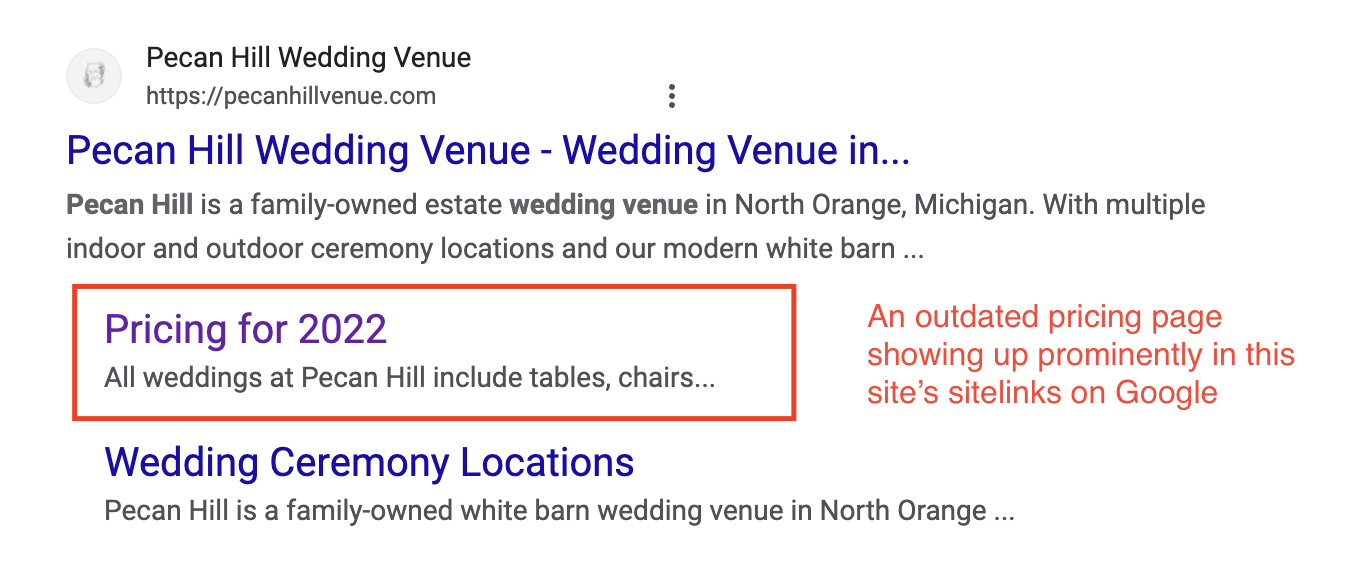
(Searchers LOVE pricing information. We shouldn’t be surprised that Google wants to give it to them.)
This is a big problem, though, because users were skipping the home page and clicking directly to pricing from two years ago, which was no longer accurate.
If this is happening to you, you have two choices:
- If you no longer need the page to be accessible, you can unpublish or delete the page. If you do, I recommend setting up a redirect for the URL to go to more current information.
- This is the best solution for outdated information or demo/template pages you don’t want anyone to find.
- If you still want the page to be accessible privately (if you provide the link) but not on Google, you can set it to no-index. This asks Google to not include the page in search results.
- How you do this depends on your website platform, so just Google your platform’s name + “noindex a page”
- This is the best solution for private and clients-only pages.
To be clear, do not take these actions JUST to remove the page from sitelinks. These actions will remove the page from ALL Google Search results. Please be careful!
How long will it take to see changes to sitelinks?
No changes you make to your website will cause an instant update in the search results. Google has to crawl your website and notice those changes you made.
Even if you unpublish a page or set it to “noindex,” it can take 2-3 weeks or more to actually disappear from the search results (you can sometimes speed this up by requesting indexing).
Don’t get discouraged if you don’t see immediate changes. Just keep checking back.
Further reading:
- If you want to take this to the next level, here’s a more advanced article from Search Engine Journal: How to Demote or Remove Organic Sitelinks on Google
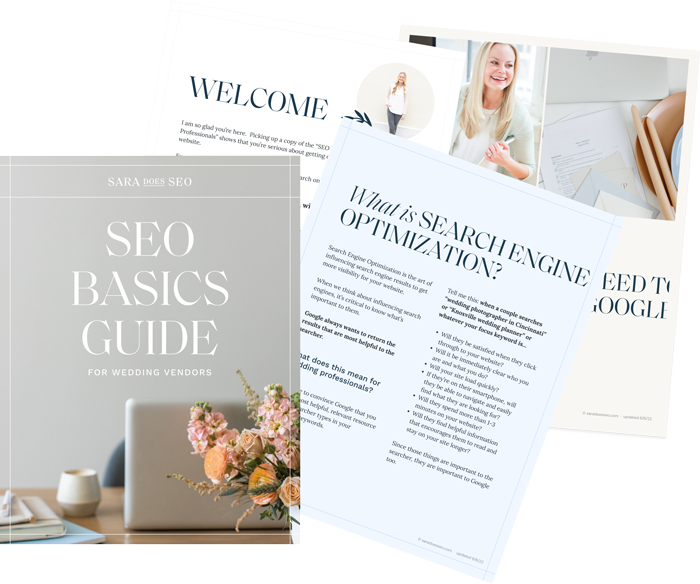
The SEO Basics Guide for Wedding Professionals
Get instant access to my top SEO tips, including only what's working right now.

Every creative wedding pro needs a geeky best friend. Let me help you and your work get found online.