
How (and Why!) to Redirect Pages for SEO – Showit, WordPress, Squarespace, and Wix
Making some website changes? Make sure to redirect any post or page URLs that you change.
This article will show you how to redirect URLs on Showit, WordPress, Squarespace and Wix.
Redirecting URLs is definitely not the sexy part of marketing. I wouldn’t bore you with it, except that broken URLs have a big impact on your website visitor experience, and on your search engine rankings.
Here’s what I mean:
In this Post
A cautionary tale about not redirecting your URLs
Last year, I got a call from a wedding photographer who used to rank on the first page of Google for her most important keyword. That ranking brought her hundreds of visits and dozens of inquiries every month.
Then, she had her website redesigned on a new platform. And her ranking fell and fell and fell.
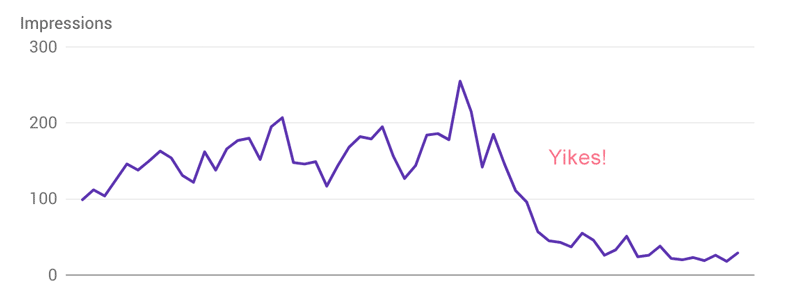
That’s a big drop 🙁
One of the major problems was that her web designer changed many of her page URLs (think /about was changed to /meet-us) and didn’t redirect them. The pages Google was ranking no longer existed.
I want to save you (and your visitors) from that frustration. To do it, we need to redirect URLs.
Reasons you might change your page URLs
Changing your page or post URLs is totally fine. We just need to be aware when we do it. Here are a few actions that might cause URLs on your site to change or disappear:
- You stop offering a service and delete the page about it
- You are working on your SEO and change pages to more Google-friendly URLs
- You delete a blog post that’s no longer relevant
- You redesign your website and change what pages your site has on it
- You redesign your website and don’t pay attention to what your pages used to be called (/contact is now /inquire)
- You move website platforms, which changes your URL structure (maybe your blog post URLs used to be /2019/05/post-title and are now /blog/post-title. If this happens, every old blog post link will be broken).
Why you need to redirect URLs that you change
“So what’s the big deal? People will still find the right page in my website’s navigation menu.”
I promise the impact of changing URLs is bigger than you think. Here are a few reasons why you need to redirect URLs that you change or delete.
To make sure users don’t end up at a broken page
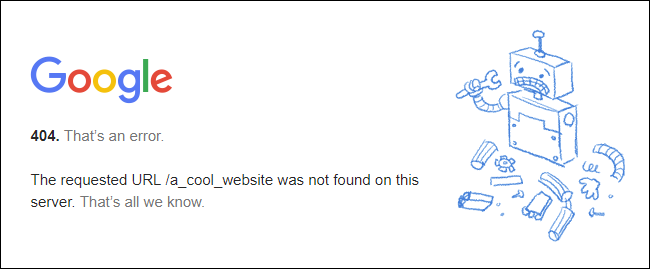
Isn’t it frustrating when you click a link on a website, and you end up at an error page?
That’s what happens to your visitors when you delete or change a page URL and don’t redirect it. It might even cause them to give up and leave your site.
I see this all the time—
You’ve written something like “Contact us for more information about our services” at the end of a ton of blog posts. If you change your contact page from /contact to /inquire, all of those links in your blog posts now go to an error page. Ugh.
This is easily fixed with a redirect.
Another example: imagine you’ve received a mention in an article on a big wedding blog. That article links to yoursite.com/about. But in your website redesign, you changed the About page URL to /meet-us and didn’t redirect the old URL. Now, anyone who clicks your link in that article ends up on an error page. What a bad first experience on your site.
This is easily fixed with a redirect.
To make sure you don’t lose SEO value of your pages
The second reason to make sure to redirect URLs is to preserve your Google rankings.
Imagine you have a blog post that ranks great, and its URL is yoursite.com/blog/2020/05/post-title-thats-really-long-way-too-long. You want to keep the post but change the URL to yoursite.com/blog/shorter-post-title.
Go ahead and change it, BUT you need to redirect the old URL to the new one.
Otherwise, Google won’t be able to find that blog post on your site, and Google will drop it from the search engine results.
Yes, search engines can find the post again, but essentially you will be starting over, as if it’s a new piece of content. Don’t do that to yourself.
Now, onto the instructions for various platforms:
How to set up redirects on Squarespace
For some reason, Squarespace currently hides redirects pretty deep in the settings and calls them “URL mappings.” It’s one of the Squarespace SEO problems that drive me crazy. Here’s where to find it:
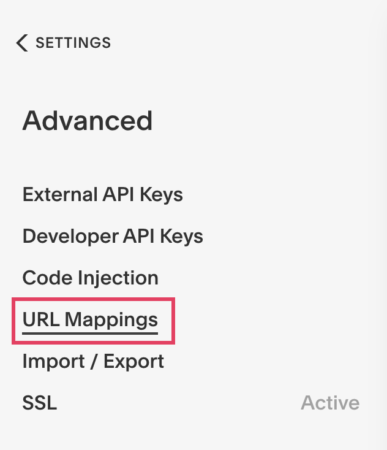
- In the Home Menu, click Settings, then click Advanced.
- Click URL Mappings.
- Click into the text field.
- You’ll need to type in your redirects in a very specific format:
-
/old-url -> /new-url 301
- More realistic example: /blog/2020/05/post-title-thats-really-long-way-too-long -> /blog/shorter-post-title 301
-
- Click Save.
- Test it!! Type your old URL in your browser and click Enter to see if it redirects properly.
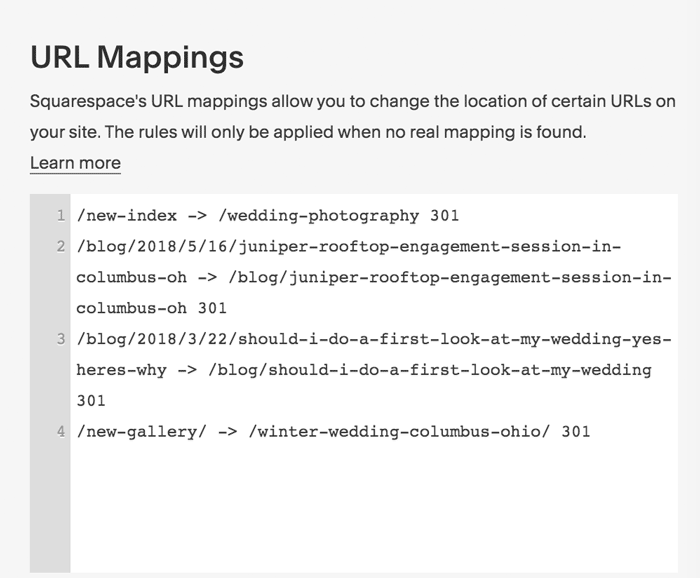
Real examples of Squarespace redirects
For more directions and the most updated instructions, check out Squarespace’s own help article: Redirects on Squarespace.
How to redirect URLs on WordPress
For redirects on WordPress, you will need to install a redirect plugin. I like these two plugins:
- Redirection (a little more techy to set up, but I like that it creates redirects automatically if you change your page or post URLs)
- 301 Redirects – Easy Redirect Manager (easier, user-friendly interface to create redirects yourself)
Pick your preference, and then I recommend checking out the plugin’s documentation for up-to-date instructions.
How to set up redirects on Showit
Showit recommends using the Redirection plugin if your Showit site has a WordPress blog. Here is their help article.
If your Showit site doesn’t have a WordPress blog, you can set up redirects manually in Showit. It’s just a little tricky to find.
How to set up redirects on Wix
- Go to SEO Tools in your site’s dashboard.
- Click URL Redirect Manager.
- Click + New Redirect.
- Select Single Redirect.Note: If you want to update multiple pages which share the same path, you can select group redirect. Learn More
- Enter the old URL path you want to redirect from, (e.g., /about-us) under Old URL.
- Start typing the URL path of your new page and select it from the drop-down.
- Click Save & Close or click Save & Add Another to add more.
For screenshots and the most updated instructions, check out Wix’s help article: Setting Up 301 Redirects.
I hope you’ve gathered that redirects are super important for your SEO. Learn how to do it on your website platform, and you’ll be good to go!
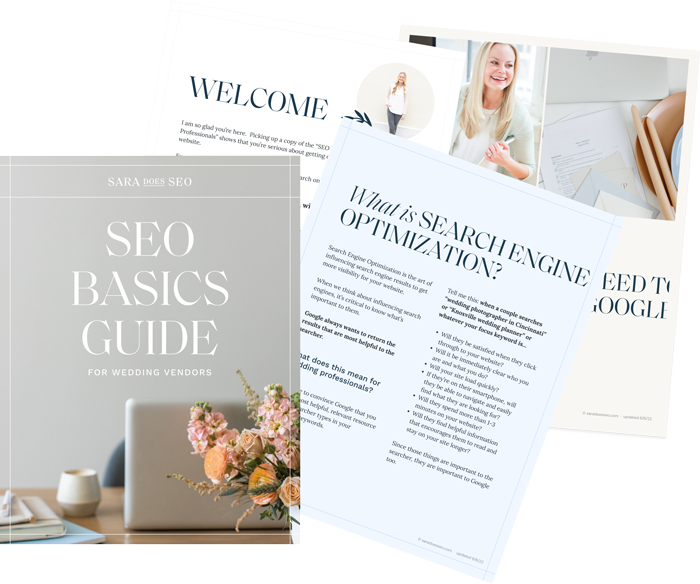
The SEO Basics Guide for Wedding Professionals
Get instant access to my top SEO tips, including only what's working right now.

Every creative wedding pro needs a geeky best friend. Let me help you and your work get found online.
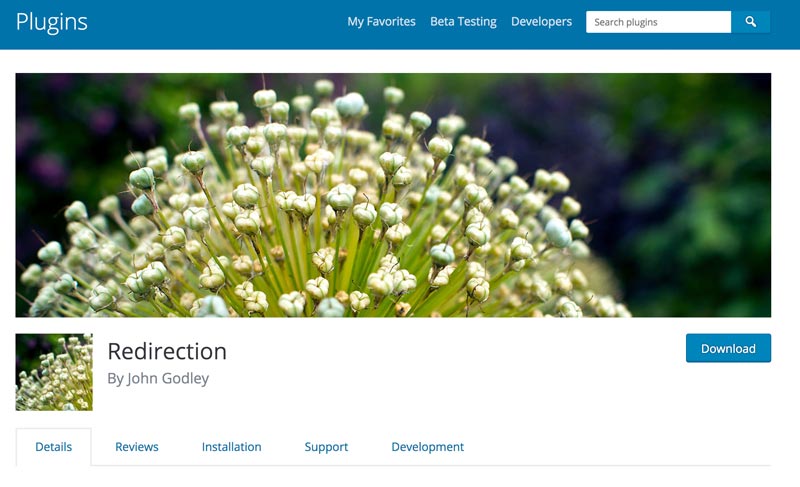
Does the url redirecting work on a section of your website? I have a squarespace site, gillflett.com which covers weddings and newborns. I want to redirect the newborn traffic to my new baby site on a wix platform.gillflettnewborns.com
Hey Gill, I haven’t tried to do this before, but you should be able to redirect the URL gillflett.com/newborn to a different website using Squarespace’s URL mappings.
Thank you!